|
How to use Aurora
Password Manager with Maxthon / MyIE2
Enabling the
Aurora Password Manager Toolbar
in Maxthon
-
Load this page in Internet Explorer or
any other browser.
Exit Maxthon [MyIE2].
Important:
Verify that Maxthon is no longer running,
otherwise it will not work!!
-
Right-click the following link
 Plugins.ini and
save the file to the following folder:
Plugins.ini and
save the file to the following folder:
C:\Program Files\Maxthon\Config.
If you are prompted to overwrite the existing file,
click Yes.
-
StartAurora.
-
Maxthon will probably notify you that
new third party plugins were found.
At this time, do not enable them if you are not
sure.
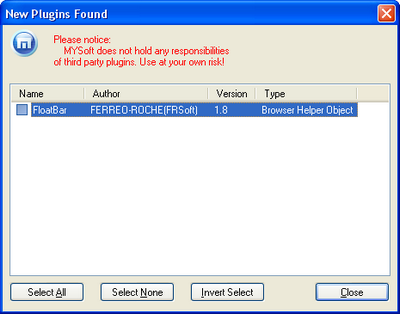
-
Click Maxthon Options on the
Options menu. In the plugin section, verify that the
ContentSaver toolbars are enabled (See picture below).
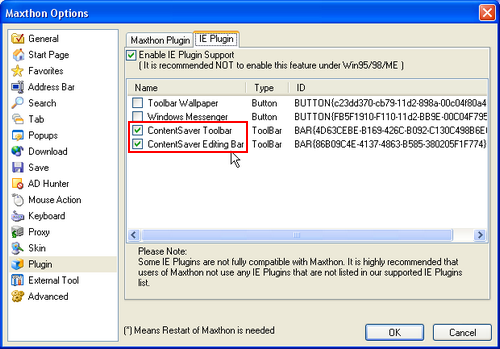
-
The ContentSaver Toolbar should now be
ready to use inside Maxthon:
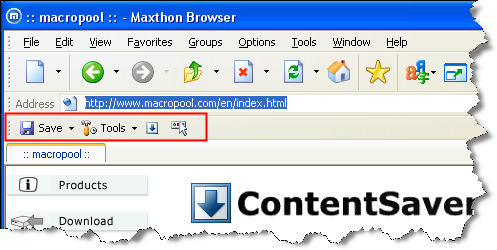
|